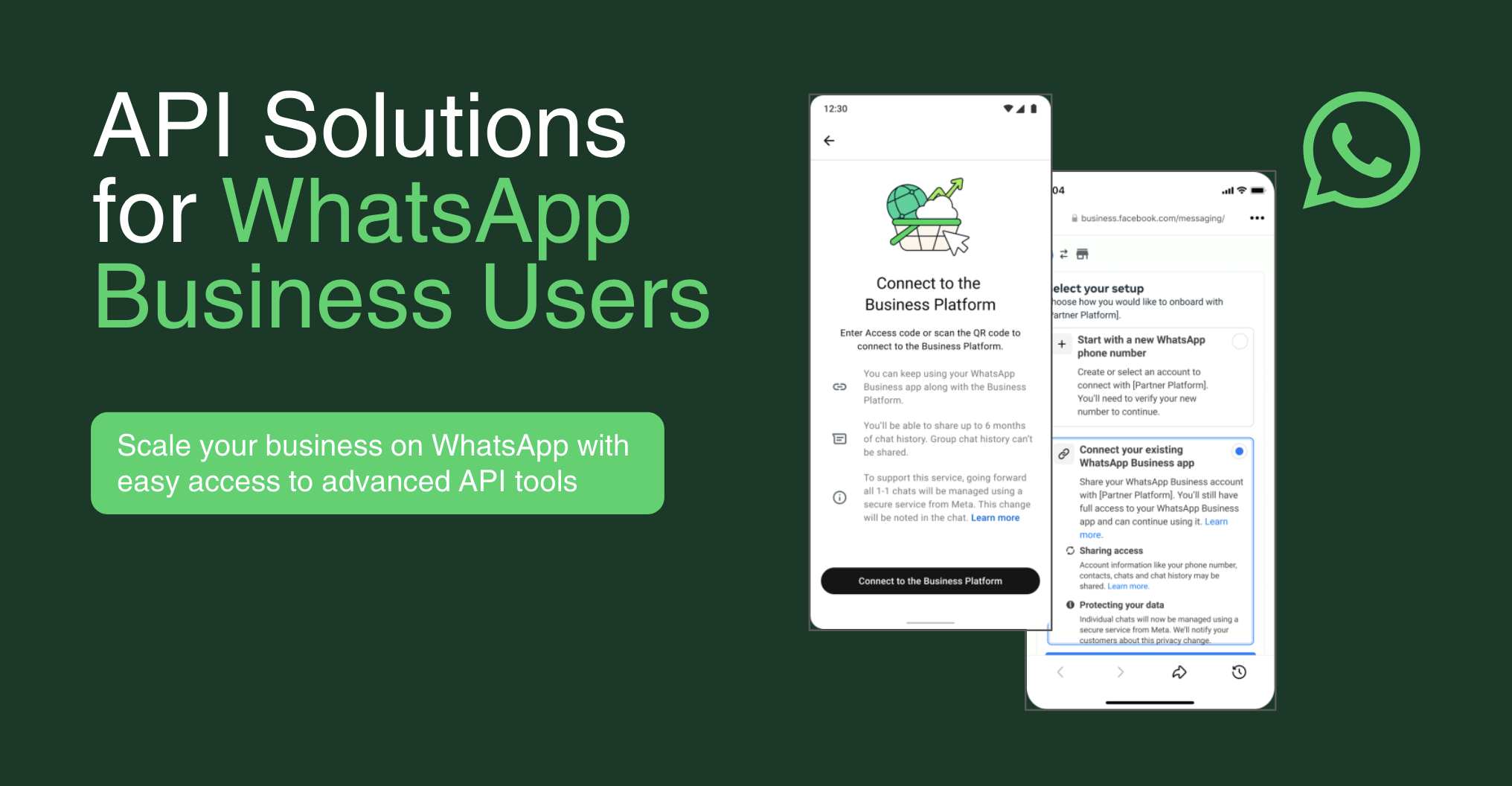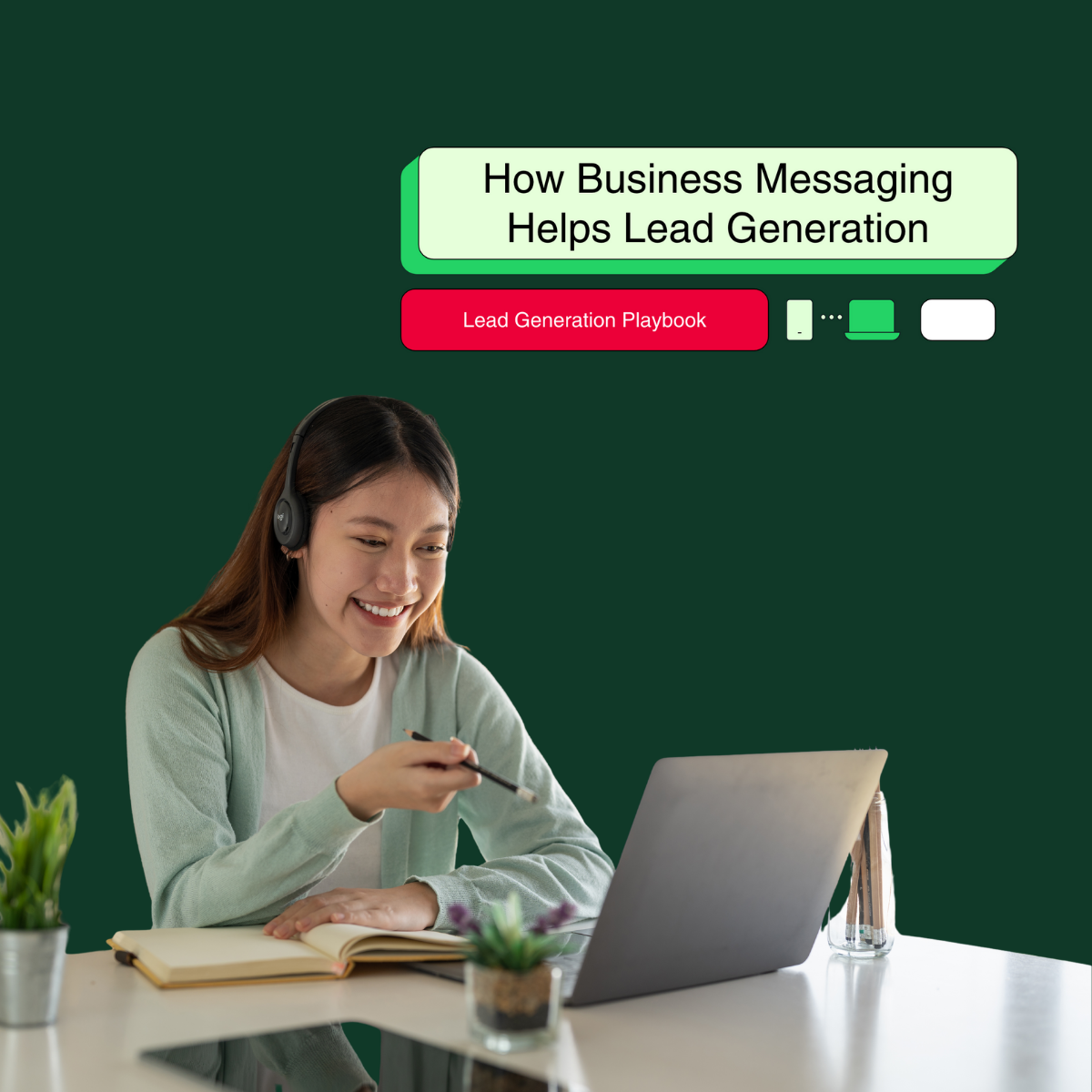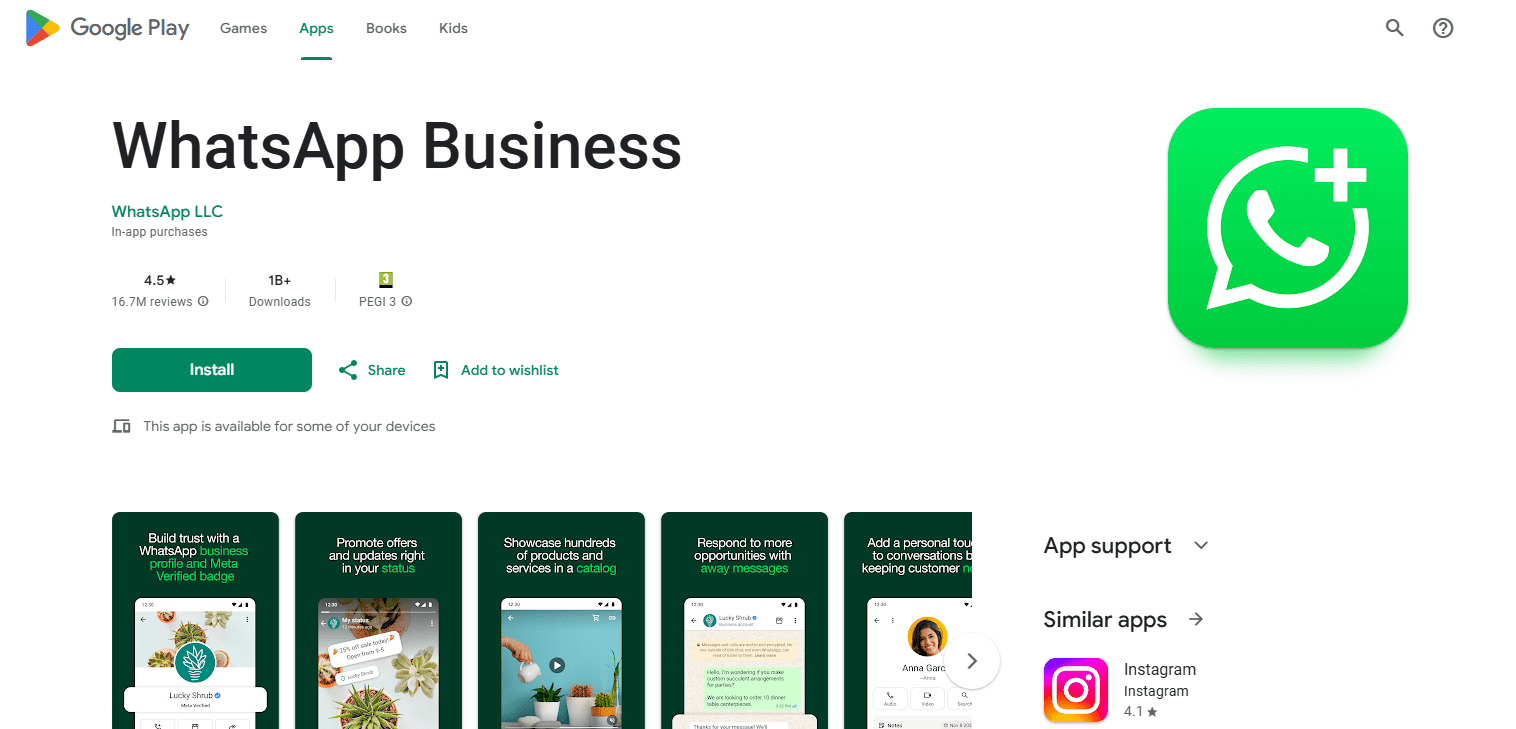
WhatsApp Web Business: A Comprehensive Guide for Desktop Users
WhatsApp web bridges mobile convenience with desktop efficiency. It empowers businesses to manage chats, share files, and streamline tasks in one place. Keep reading to explore its setup, features, and strategies that transform customer communication.
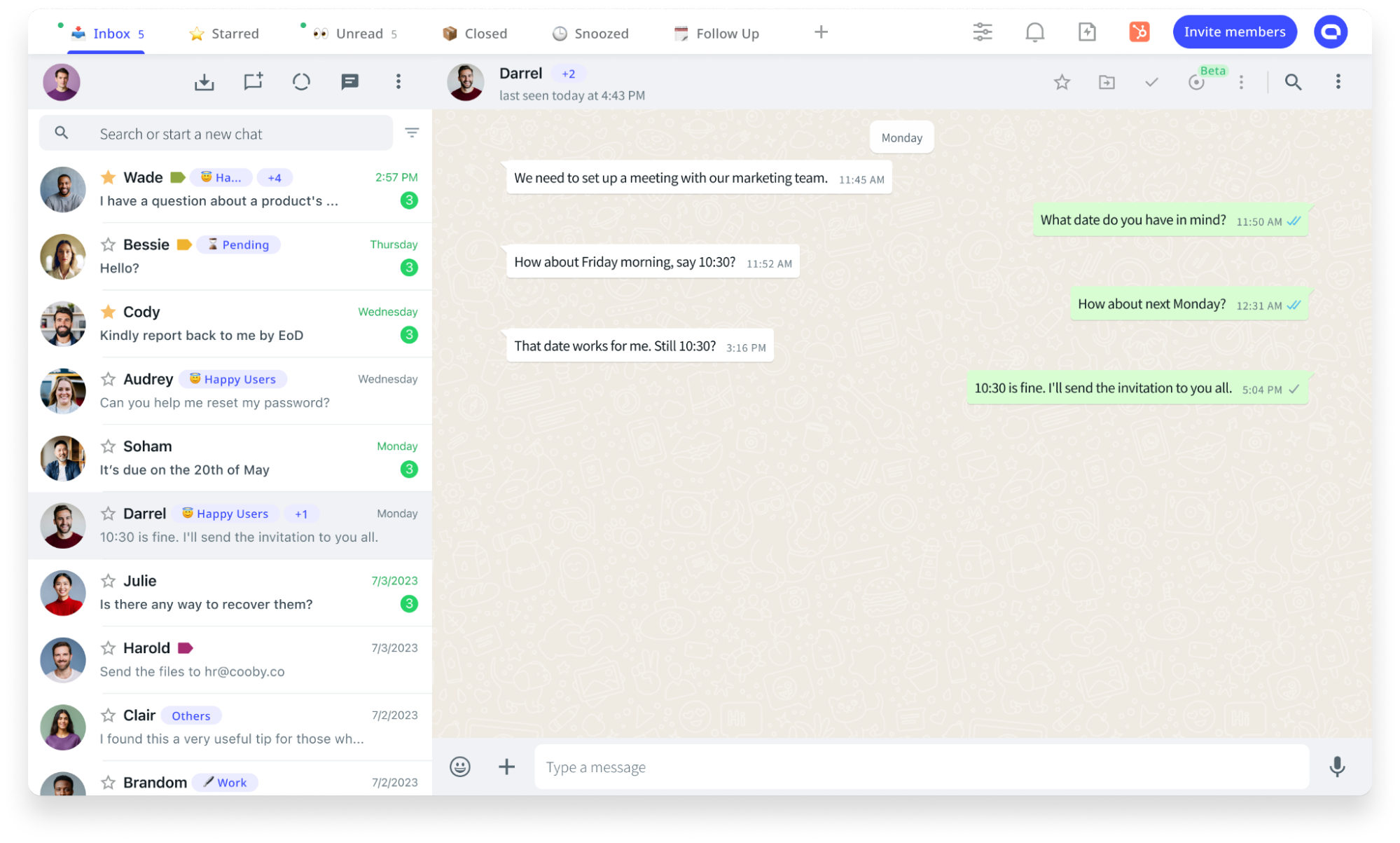
Introduction
What WhatsApp Web is and why it matters for business users
WhatsApp Web is the desktop extension of your WhatsApp Business mobile app, accessible via a browser or desktop application. It mirrors your mobile chats, syncing messages in real-time between devices to help businesses manage customer conversations on a larger, more practical screen.
Key benefits for productivity, file sharing, and desktop workflows
Using WhatsApp Web makes everyday work a lot smoother. Typing on a keyboard means faster replies, and having chats open alongside other apps makes multitasking easier. You can quickly share documents, images, invoices, or pricing files straight from your computer, keeping everything organized in one place. Plus, with multi-device support, you don’t have to rely on your phone being online to stay connected.
Setting Up WhatsApp Web Business
Prerequisites
Before setting up WhatsApp Web Business, make sure you have:
-
An active WhatsApp Business account on your mobile device.
-
A stable internet connection on both your phone and your computer.
-
A compatible browser like Chrome, Firefox, Safari, or Edge, or the desktop app, for a more dedicated experience.
Step-by-Step Connection Guide
-
Open your web browser and go to web.whatsapp.com, or open the WhatsApp Business Desktop app if installed.
-
A QR code will appear on the screen.
-
On your phone, open WhatsApp Business and go to Linked Devices (from the menu).
-
Tap Link a Device and scan the QR code shown on your computer.
-
Once scanned, your chats will sync automatically.
Fixing common issues:
-
Refresh the browser if the QR code fails to appear or scan.
-
Check that both devices have good internet connectivity.
-
If login fails repeatedly, clear your browser cache or restart the WhatsApp mobile app.
-
Additionally, multi-device support lets you link up to four devices - including desktop - even if your phone is not online.
Understanding the User Interface
Once connected, WhatsApp Web presents:
-
Chat list on the left - your active and recent conversations.
-
Chat window on the right - where you type and view messages.
-
A settings area for notifications, profile editing, and business tools.
Business-specific UI elements on WhatsApp Web include access to quick replies, labels, and your product catalog. Automated messages like greetings or away messages are visible in chats but must be configured through the WhatsApp Business mobile app. The interface closely mirrors the mobile version but offers a desktop-focused experience designed for efficiency and ease.
Key WhatsApp Business Features on Desktop
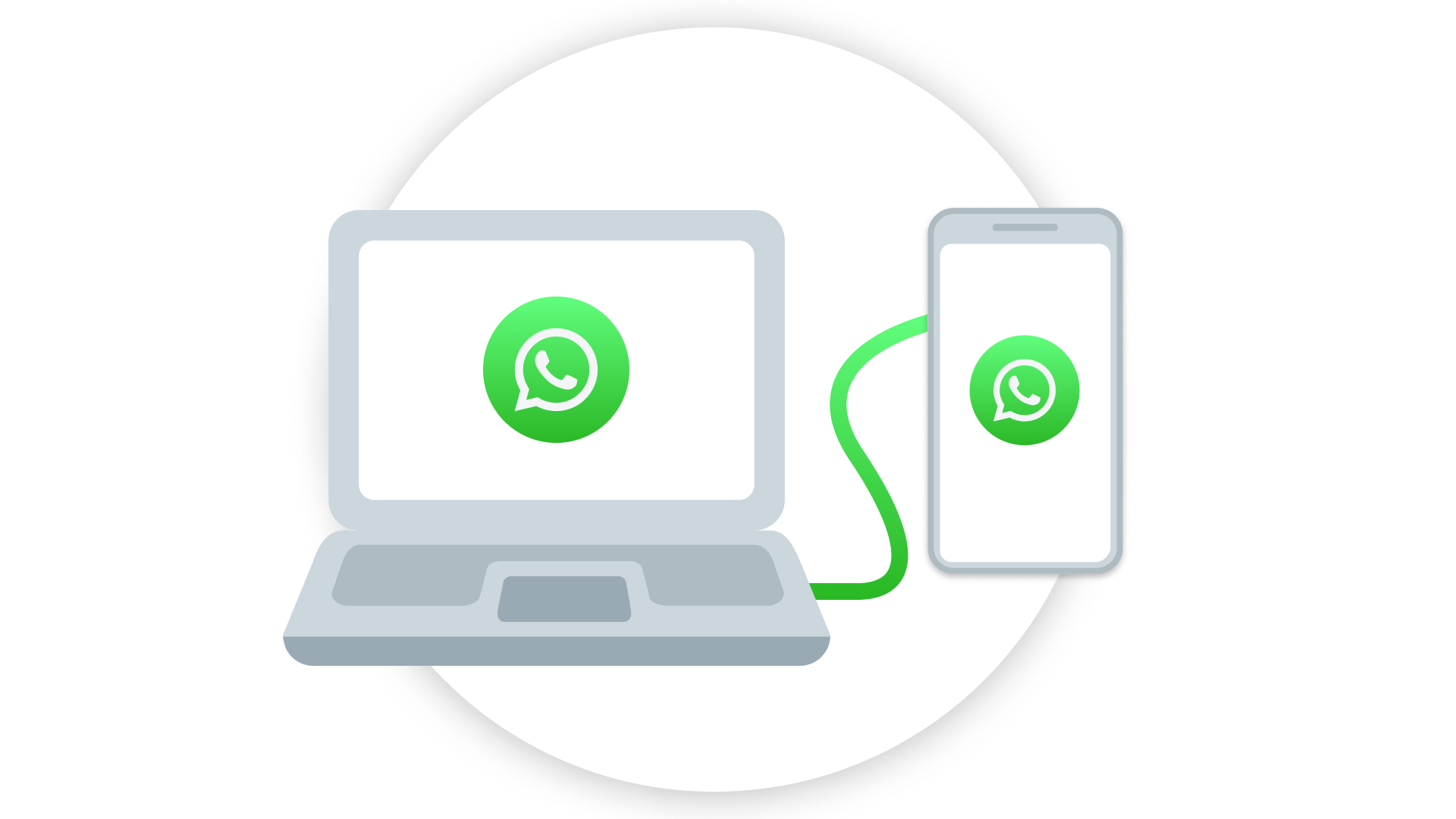
WhatsApp Business on desktop provides tools to boost productivity, manage your profile, and communicate more effectively.
Messaging Tools for Enhanced Productivity
Below are some prominent features that you can use to optimize your website:
-
Quick Replies let you send saved responses via shortcuts on the desktop, but you must create or edit them in the mobile Business app. Also, while quick replies can include media, adding media is only possible on mobile, not on Web/Desktop.
-
Labels help you organize chats visually, using tags like "New Inquiry," "Pending Payment," or "Resolved" to sort and prioritize conversations.
-
Automated Messages let you set custom greetings for new chats or away messages for off-hours - ensuring customers get an immediate response even when you aren’t available. Consider Botcake’s 24/7 Chat assistant as your first option, as Botcake's automated chat can keep the conversation on track without any human intervention.
Managing Your Business Profile and Catalog
Beyond messaging, WhatsApp Web also gives you tools to present your brand and products professionally.
-
Build or update your Business Profile with a logo, description, business hours, location, contact details, and website. This helps customers recognize and trust your brand.
-
Create and manage a product catalog - showcasing items, prices, descriptions, and photos. You can share catalog items directly in chat, simplifying product showcase and sales.
-
Group Chats allow internal teamwork or customer communities. You can manage these chats, share updates, files, or announcements easily in a desktop environment.
Effective Communication Strategies
With smart strategies from Botcake, you can easily communicate with your customers.
-
Sending media and files such as images, documents, invoices, or pricing sheets becomes quicker from a desktop. This is valuable for timely support, sales, and collaboration.
-
Broadcast Lists are a way to send the same message to multiple contacts. While they’re set up via mobile, messages can be sent and monitored from the Web or Desktop once configured. Ideal for updates, promotions, or announcements.
Advanced Tips and Best Practices for Web.WhatsApp Business
To get the most out of WhatsApp Web for business, focus on improving workflow efficiency, keeping communications secure, and integrating the platform with your existing tools.
Optimizing Your Workflow
One of the easiest ways to save time is by using keyboard shortcuts. For example, pressing Ctrl + N instantly opens a new chat, while Ctrl + E quickly archives conversations - helping you avoid unnecessary clicks and typing. You can also enable desktop notifications to make sure you never miss an important customer message, even if you are working in another application.
If your team juggles multiple accounts or conversations, keeping everything in one tab can get messy. A simple fix is to open separate browser tabs for different accounts or, better yet, install the official WhatsApp Desktop app. This way, chats stay organized and easier to manage without losing track of priorities.
Security and Privacy Considerations
WhatsApp already protects your conversations with end-to-end encryption, meaning only you and your customers can see the messages. Still, it’s smart to add your own safety steps. For example, always log out if you’re on a shared or public computer to avoid unwanted access.
Activating two-factor authentication (2FA) adds another layer of protection, reducing the chances of account misuse. If you choose to link WhatsApp to a third-party tool or CRM system, consider the credibility of that platform and its ability to respect industry security standards. When it comes to protecting private client information, businesses can use role-based access controls and encrypted backups to add another layer of protection.
Integrating with Other Business Tools
When paired with a CRM system (or other business platform), WhatsApp Web becomes an even more powerful communication tool. Customer chats can reside in one place, lead generation can be tracked, and a record of conversation history can be maintained in one platform. With real-time context, such as viewing a customer’s previous orders or complaints, your team can respond faster and with greater personalization.
At the same time, ensure that all integrations follow relevant data protection laws like GDPR or CCPA by obtaining proper consent, minimizing unnecessary data sharing, and relying on secure protocols.
Common Use Cases and Benefits
WhatsApp Web Business supports many areas of daily operations, from customer interactions to sales efforts and even internal team communication.

Customer Support and Engagement
Businesses use WhatsApp Web to respond to customer messages in real time. Desktop workflows make it faster to handle questions, troubleshoot issues, or confirm orders - resulting in better satisfaction and faster resolution. Not just WhatsApp, Botcake can help you monitor customers from all channels in only one dashboard with our advanced automation.
Sales and Marketing
Using WhatsApp Web lets you showcase products in your catalog directly in chat. It’s efficient for sharing product details, prices, and images. Quick replies and broadcast lists are powerful tools for following up on leads and running promotions without repeating manual messages.
Internal Team Communication
Small teams often use WhatsApp Web to share updates, files, and coordinate tasks. Whether it's sharing project files or aligning on customer issues, conversations stay structured and accessible across desktops.
Troubleshooting and FAQs
Even with its smooth performance, WhatsApp Web Business can sometimes face small hiccups. Here are some of the most common issues and how to quickly fix them…
Common Issues and Solutions
-
Connectivity or syncing problems? Ensure both your phone and computer have good internet. If messages don't sync, try refreshing the browser or relinking devices.
-
Sync or notifications failing? Clear the cache or restart the desktop app. Make sure browser notifications are enabled.
-
Message delivery issues? Message delivery issues on WhatsApp Web Business are rarely about template approval, which only applies to the API. On the Web/App version, you can send free messages within active chats, but bulk messaging and unsolicited outreach are restricted by WhatsApp’s policies.
-
Errors like message limits or spam flags? Follow WhatsApp’s policies, avoid bulk messaging, and space out promotional content to prevent triggers.
Frequently Asked Questions
1. Is WhatsApp Web Business different from WhatsApp Business API?
Yes. WhatsApp Web Business is a manual desktop interface for small business users. The API is a scalable solution meant for automation, bulk messaging, and integration via official platforms - ideal for larger or tech-driven businesses.
2. Can I use multiple WhatsApp Business accounts on one desktop?
Not in the same browser or window. Use separate browser profiles or the standalone WhatsApp Desktop app to switch between accounts for easy access.
Conclusion
With WhatsApp Web Business, your desk becomes your communications hub. You’ll be able to respond faster, share files easier and help manage your workflows more effectively. From quick replies to catalogs, its features simplify all customer interactions and internal engagements. And you can also scale, using Botcake as an integrated platform for automation, analytics & engagement. Together, they save time, create efficiencies, and stimulate measurable growth. Start using WhatsApp Web Business and develop a smarter customer-first communication strategy that leverages Botcake.
Blogs relacionados
How to Use WhatsApp Business API: A Guide for 2025
WhatsApp for Schools: Simplify Communication Between Teachers, Students & Parents
WhatsApp for Real Estate: Convert Leads & Close Deals Faster
Descubra como sua empresa pode se conectar com clientes 24/7 usando o Botcake
- Automatize o fluxo de mensagens com seus clientes
- Alcance milhares com campanhas de mensagens em massa
- Integre o poder da IA ao seu atendimento ao cliente de forma fluida