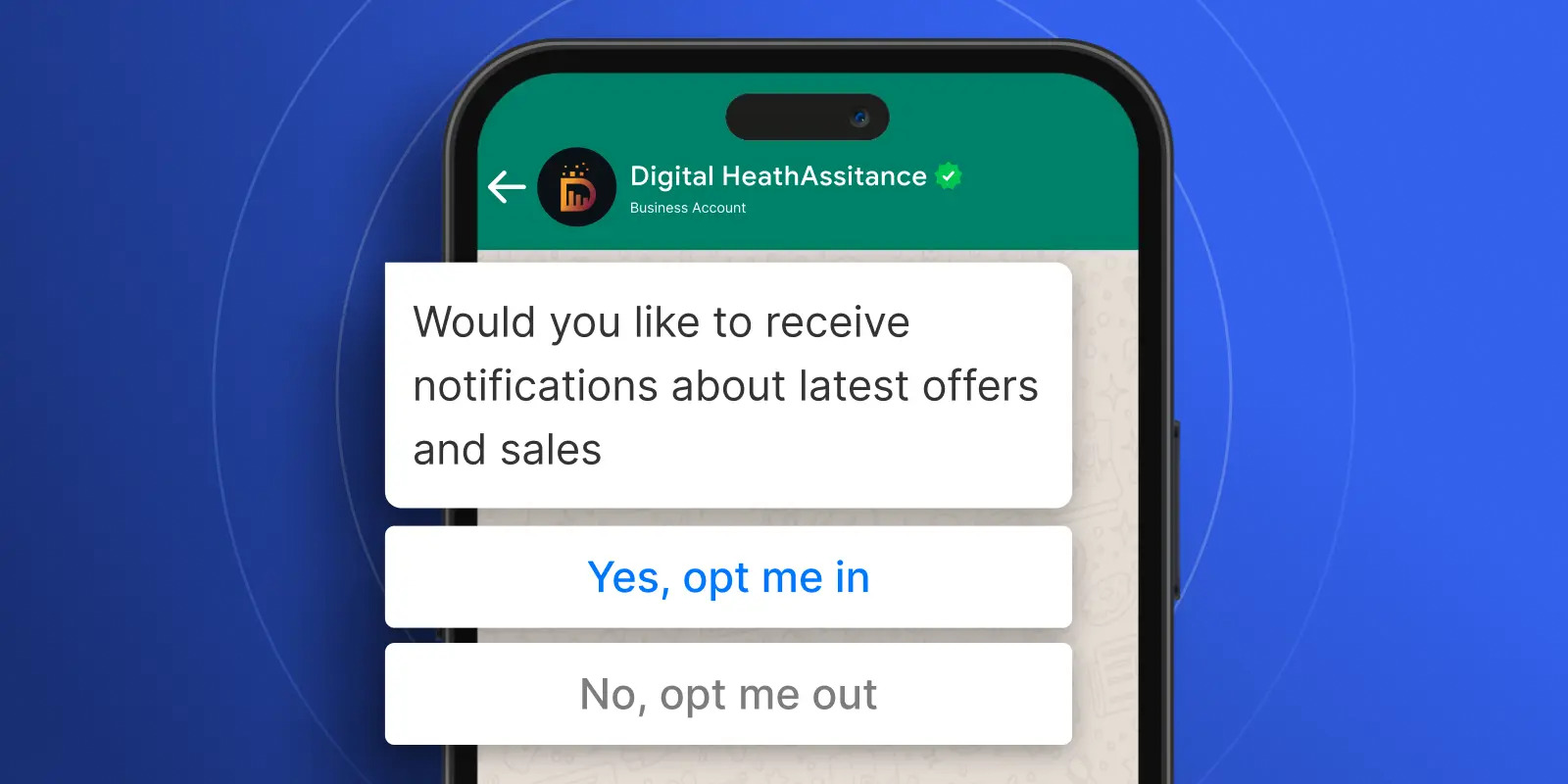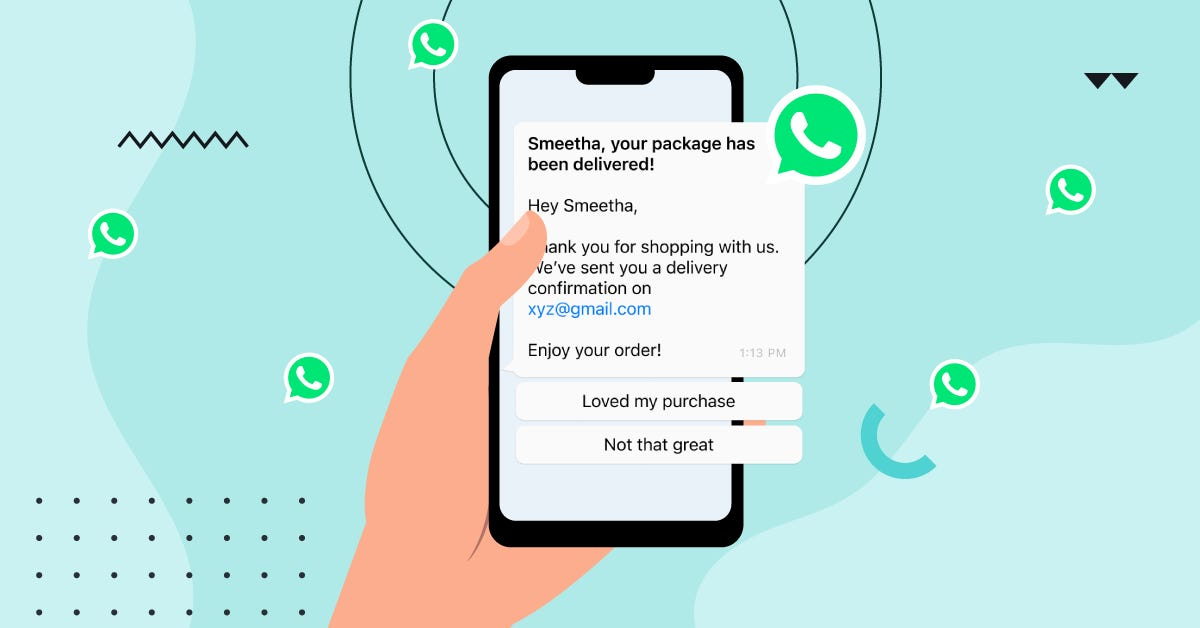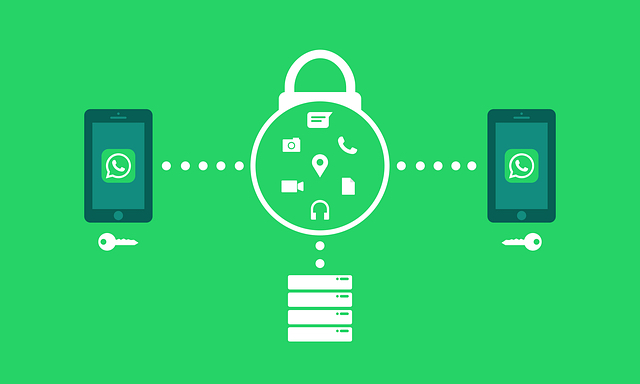
Is WhatsApp Web Safe for Business and Personal Use?
Is WhatsApp Web Safe for business and personal use? Is WhatsApp Web safe to use for your work or personal chats? You should know how it works and the possible dangers. Let’s explain it simply in the guide below.
Introduction

As WhatsApp Web becomes more common at work, it’s important to know both its benefits and downsides. Many companies now use it, but safety is still a concern.
Growing popularity of WhatsApp Web in professional settings
WhatsApp Web has seen rapid adoption in business environments over recent years. With over 2.5 billion global users and 200 million businesses actively using WhatsApp Business, many professionals now appreciate its convenience for fast chat and customer communication. Teams leverage it to send updates, confirm orders, or support clients, especially as 83% of customers message businesses for product inquiries, and 75% convert after chatting (Trengo, 2025).
Why safety concerns are rising
Even though WhatsApp Web is very helpful, it can be tricky, like a playground with a drop slide you can’t see. Sometimes, bad people use fake pictures to trick you into letting them watch your messages. Managers who run companies worry because they need to keep all their chats safe and separate. As more people use it, they must be extra careful so everyone’s secrets stay secret.
How WhatsApp Web Works
To understand the safety of WhatsApp Web, it's good to know how it connects to your account and handles your data. This section breaks down the basics of how it works and what information is being shared or stored.
Syncing via QR Code and phone dependency
WhatsApp Web connects to your personal or business account by scanning a QR code once. You use your phone to scan the code shown in your browser, which creates a secure connection and syncs your messages in real time. However, it only works while your phone is online - if your phone turns off, loses connection, or runs out of battery, the session will stop.
This setup is safe because it needs both your phone and browser to work. But if your phone is offline, you can’t use it, which might interrupt your work.
What data gets mirrored vs stored
WhatsApp Web doesn’t save your chats on your computer or WhatsApp’s servers. It just shows your phone’s messages on the screen. Messages are synced live and not saved fully.
But some data, like timestamps or image previews, may be stored briefly in your browser’s memory. Even though full chat logs aren’t saved, experts can still find bits of information, which can be risky for sensitive business data.
Messages are still protected with end-to-end encryption. To stay safe, always log out when done, use private or VPN networks, check web addresses, turn on 2FA and fingerprint or face locks, and clear your browser data on shared devices.
Security Features in WhatsApp Web
Businesses benefit from several built-in security layers when using WhatsApp Web. These features help protect sensitive communications and maintain trust in business operations.
End-to-end encryption

WhatsApp Web uses the same strong encryption as the mobile app (E2EE). Only you and the person you’re chatting with can read the messages; not even WhatsApp or Meta can see them. It uses secure methods to keep each message private, even if one gets hacked.
Limited storage of messages on the browser
WhatsApp Web doesn’t store full chats. Some small items, like image previews, may be saved for a short time. It’s a good idea to regularly clear your browser’s memory, especially if you’re using a public or shared computer.
Device login alerts and session management

When you log into WhatsApp Web, your phone gets a warning. This lets you know if someone tries to log in without permission. You can also see all active sessions in the "Linked Devices" menu and remove any you don’t recognize.
Common Vulnerabilities
Businesses must recognize real-world weaknesses that can compromise WhatsApp Web. Awareness helps shape safer usage policies and protect sensitive data.
Using public or shared computers
Logging in from public computers (like in cafes or libraries) is risky. Malware can steal your login data, letting hackers read or send messages as you, even after you leave.
Leaving sessions active on unknown devices
If you don’t log out on a shared or public device, someone else can use your account. Hackers may also steal cookies or data to access your account remotely.
Risk of phishing and fake WhatsApp Web URLs
Hackers create fake WhatsApp Web pages or send dangerous QR codes. If you scan one, they can hijack your account. This has even happened to diplomats and top officials.
Safe Practices for Using WhatsApp Web
To ensure a secure experience, businesses should adopt clear rules and habits for using WhatsApp Web safely. These practical steps help protect both company data and customer privacy.
Always log out of devices after use
After completing work, always log out from WhatsApp Web via the mobile app’s Linked Devices menu. Regular session reviews help identify unknown devices and prevent unauthorized access. This simple habit minimizes lingering sessions that could be exploited if a workstation is left unattended.
Use secure, private networks
Stick to trusted, private networks when accessing WhatsApp Web. Avoid public Wi‑Fi hotspots, as they can be vulnerable to man-in-the-middle attacks. If remote access is needed, connect through a reliable VPN or a secure company network to protect data in transit.
Verify browser and domain authenticity
Make sure you're on https://web.whatsapp.com before entering any details. Check the SSL lock icon in the browser’s address bar to confirm authenticity. Avoid clicking unsolicited links; even a slight typo in the URL (like “wtahtsapp”) can lead to phishing scams designed to steal QR codes or login data.
Enable biometric/device lock on your phone
Protecting your phone is very important. Use a strong PIN or biometric security to lock the device. This prevents unauthorized app use if someone gains brief physical access. Enabling two‑step verification with a PIN adds an extra authentication layer, further safeguarding business communications.
WhatsApp Web vs WhatsApp Desktop App
When businesses use WhatsApp on computers, they can choose either the web or desktop version. Both options mirror your phone, but understanding their differences helps you select the best fit for security, convenience, and collaboration.
Key differences in security and usage
- WhatsApp Web runs inside your browser and requires your phone to stay online. Since it relies on browser settings and extensions, it's more exposed to web-based threats like malicious scripts or phishing sites.
- WhatsApp Desktop App is a standalone program for Windows or macOS. It uses the same encryption as WhatsApp Web but adds OS-level protections. It’s less affected by browser vulnerabilities and doesn’t run through browser plugins.
As Reddit users note, desktop apps are often just a browser wrapped in a package; yet, choosing your browser gives you more control over security. Desktop apps may request more system permissions, but avoid browser-based risks like compromised extensions or man-in-the-middle attacks on web traffic.
Which one is better for team collaboration
For teamwork, the desktop app is a better choice. It has helpful features like constant notifications, keyboard shortcuts, and it even works when your phone is offline - all while keeping your chats secure. WhatsApp Web is fine for quick use, but it doesn’t work offline and misses some useful desktop tools, so it’s not as good for long-term teamwork.
Bottom line for businesses:
If your team values security, reliability, and workflow speed, the WhatsApp Desktop App is the safer and more productive choice. WhatsApp Web offers easy setup but depends heavily on browser security and an active phone connection, which could disrupt operations or expose vulnerabilities.
For Businesses: Managing User Access
Proper access control is essential when your team uses WhatsApp Web. Without it, sensitive messages and customer data may fall into the wrong hands. Here’s how to manage access securely and efficiently.
Educating employees on secure usage
Train your staff about phishing risks, QR‑code scams, and safe session practices. Teach them to spot fake WhatsApp Web login pages and suspicious messages. Clear internal policies on device use, logout hygiene, and network safety significantly reduce human error. Ongoing security awareness builds a strong first line of defense.
Using session control from mobile
All WhatsApp Web sessions can be reviewed and ended from the WhatsApp mobile app. Using the “Linked Devices” menu, employees should regularly check active sessions and remove any unknown devices. This gives your team full control over access and enables a quick response if a session is compromised.
Integrating with secure business tools
Link WhatsApp with secure tools and CRMs to centralize communications and audit all activity. Use providers that offer features like data masking, audit logs, and compliance-ready interfaces. These platforms help enforce permissions, monitor usage, and support regulated business environments
Recent Incidents and Fixes
Learning from past security events helps businesses assess the risks of using WhatsApp Web or Desktop.
Notable past breaches or concerns
In early 2025, the Russian-linked group Star Blizzard ran a phishing campaign targeting officials. Fake emails prompted victims to scan QR codes, linking attackers’ devices to their WhatsApp accounts.
Soon after, the U.S. House of Representatives banned WhatsApp (web and desktop) on government devices because of worries about how data is stored and shared. Even though WhatsApp messages are normally end-to-end encrypted.
WhatsApp Desktop vulnerability (CVE‑2025‑30401)
In April 2025, WhatsApp patched a spoofing vulnerability in its Windows Desktop app (CVE‑2025‑30401). Attackers could disguise malicious executables as image files using fake MIME types. Version 2.2450.6 fixed this by enforcing stricter file validation.
Security experts warned people to update right away to stop hackers from running harmful code or stealing data through file attachments.
Malware delivery via media or files
A scam discovered in mid‑2025 targeted WhatsApp users through “innocent-looking” images or memes. Once downloaded, these could inject malware or spyware into devices, risking sensitive data and even financial accounts.
How WhatsApp addressed these issues
- Prompt patches were released (e.g., Desktop v2.2450.6) to eliminate the spoofing and file‑execution flaws.
- Security advisories from international bodies like CERT‑IN and Microsoft recommend updates, safe media handling, and strong phishing awareness training.
- Technology firms continue to promote endpoint protection tools such as Microsoft Defender to detect phishing-based QR attacks and block malicious sites or attachments automatically.
Conclusion
Beyond direct use, popular tools like Web-to-WhatsApp buttons, embedded WhatsApp chat widgets, or official WhatsApp Business API integrations remain widely used and highly secure when implemented correctly. Botcake customers can confidently use these methods to connect with their audience, knowing that conversations are protected by WhatsApp’s encryption and Botcake’s enterprise-grade safeguards.
Related blogs
How to Back Up WhatsApp Business Chats and Data Safely
WhatsApp Opt In: Building a Consent-First Messaging Strategy
WhatsApp Business Template: How to Get Approved & Automate Messaging
Discover how your business can connect with customers 24/7 with Botcake
- Automate your customer messaging flow
- React thousands with bulk marketing message campaigns
- Blend AI power seamlessly with your customer service