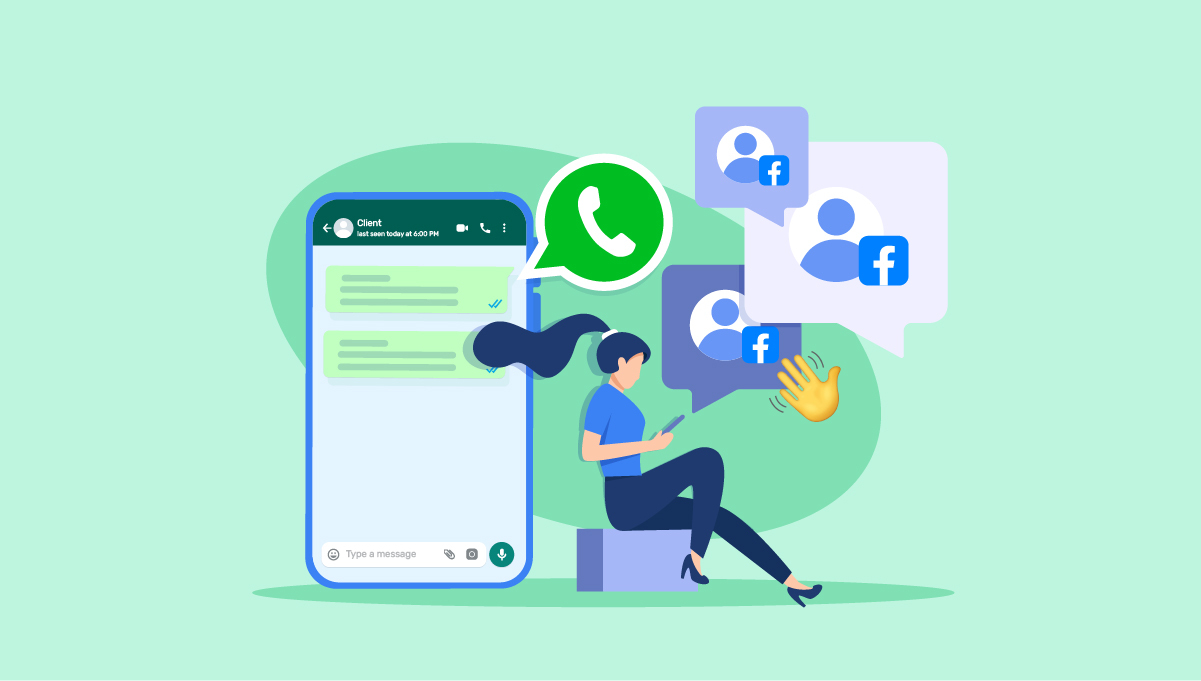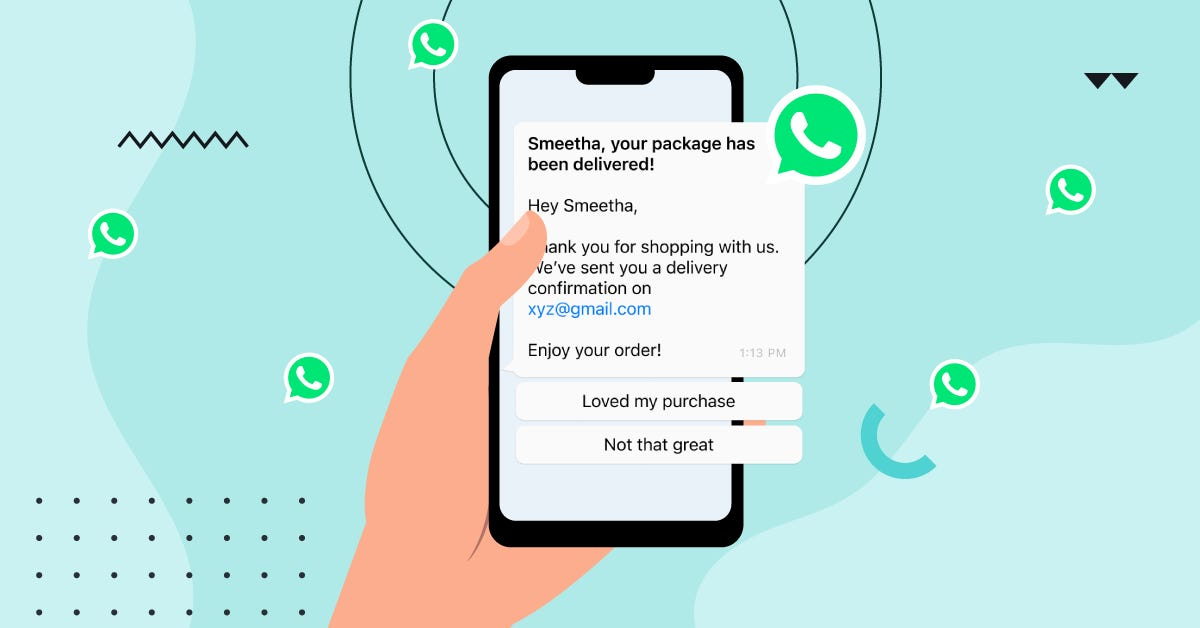
WhatsApp Business Template: How to Get Approved & Automate Messaging
Customers value timely communication, but only when the message is relevant and expected. The WhatsApp Business template is designed precisely for this need. These pre-approved formats allow your business to send helpful notifications in a professional and non-intrusive way.
Introduction
With traditional outreach like email becoming less effective, businesses are using WhatsApp for a more direct connection. To prevent spam, WhatsApp requires you to use a pre-approved 'WhatsApp Business template' to start a conversation. This is the official way to proactively send customers important updates and news.
What Is a WhatsApp Business Template?
Basically, a WhatsApp Business template is a pre-written message that WhatsApp has already approved. It’s your ticket to message a customer after the standard 24-hour service window has closed.
Why are templates required?
It all comes down to WhatsApp’s main goal: keeping the platform personal and free of spam. This approval process is their way of filtering for quality. When customers know your messages will be valuable, they're much more likely to trust your brand and stay engaged.
Types of messages allowed (Transactional, OTP, Alerts, etc.)
To keep things organized, WhatsApp groups these templates into three main types. First, you have Utility messages for everyday updates, like confirming an order or letting someone know a package is on its way.
Then there are Authentication messages, which are all about security. Think of the one-time codes you get for logging in. Finally, you have Marketing messages. These let you send promotions or new product info, but only if the customer has clearly said 'yes' to receiving them.
WhatsApp Template Approval Process
Once you've picked your template type, you face the most important hurdle: getting Meta's approval. It is worth the effort to get this right on the first try, as that will save you from any headaches and delays down the line.
Steps to submit a template
Step 1. Navigate to the WhatsApp Manager: First, you'll need to access the WhatsApp Manager from your Meta Business Manager site. Here's how you can navigate to the WhatsApp Manager:
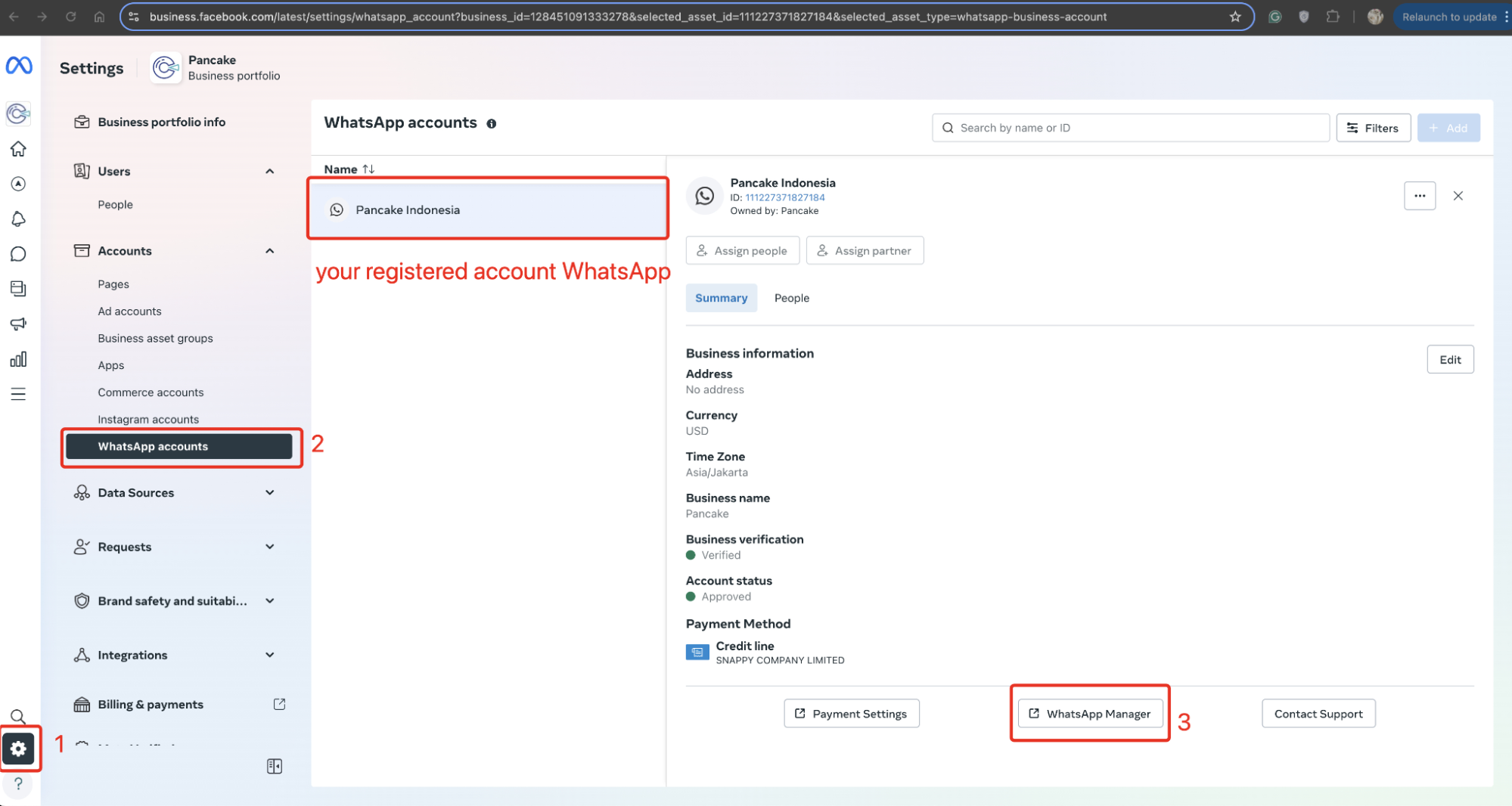
Step 2. Create a New Template: On the WhatsApp Manager site, choose "Account tools", then select "Message templates", and finally click on "Create template".
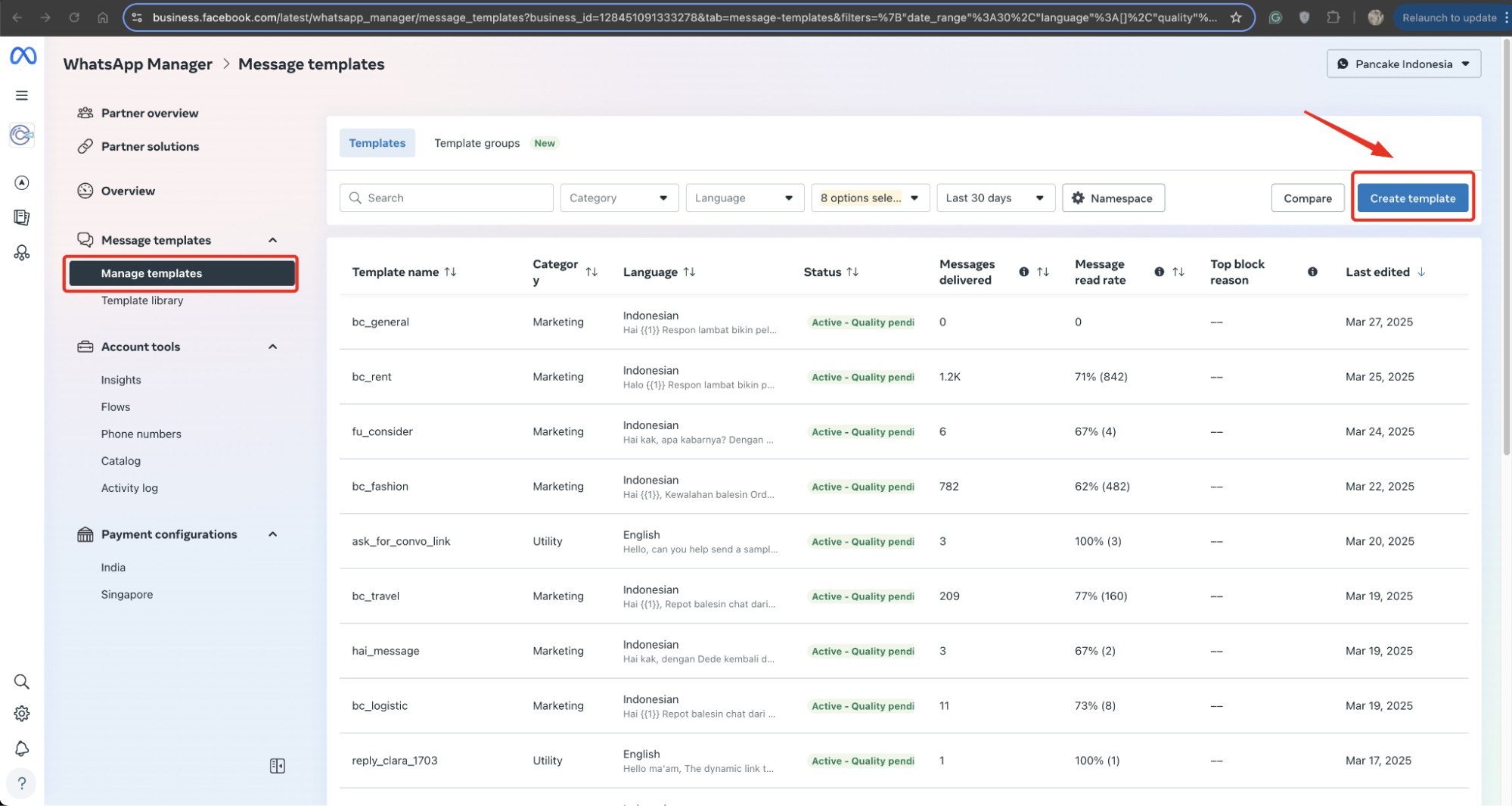
Step 3. Choose a Category: You will be asked to select the category of your template: Utility, Authentication, or Marketing. Choosing the right category is important as it sets the context for the review team.

Step 4. Name Your Template and Select Languages: Name your template with a unique identifier for internal reference and select its language. You must create a separate version of the template for each language you want to use.

Step 5. Compose the Template: This is the most important part. You will need to fill in the different components of the template: the header, body, footer, and buttons. We'll dive deeper into what each of these means later on. You'll write the fixed text and add placeholders for dynamic information.
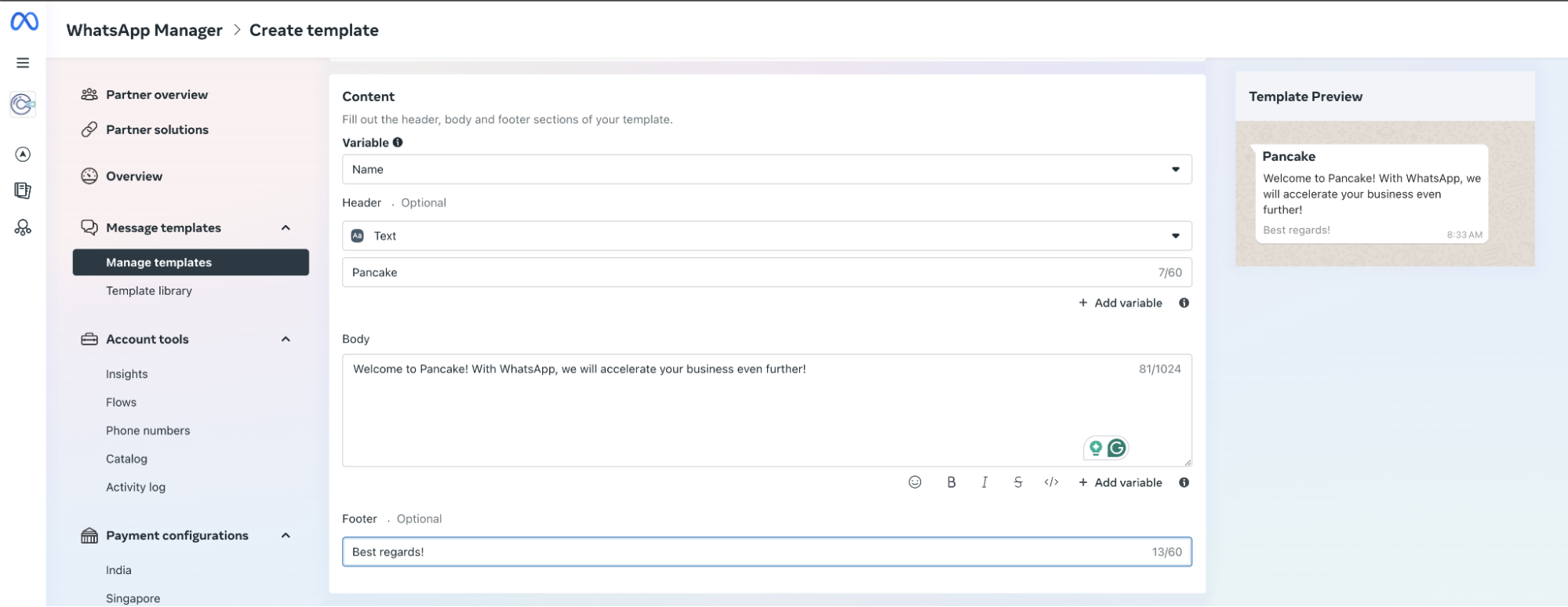
Step 6. Submit for Review: After you've filled everything out and double-checked it against the guidelines, you'll hit the submit button. The template is then sent to Meta's review team. You can track the status of your template (Pending, Approved, or Rejected) in your dashboard.
Once your template is approved, you can synchronize it with Botcake to reply to customer messages.
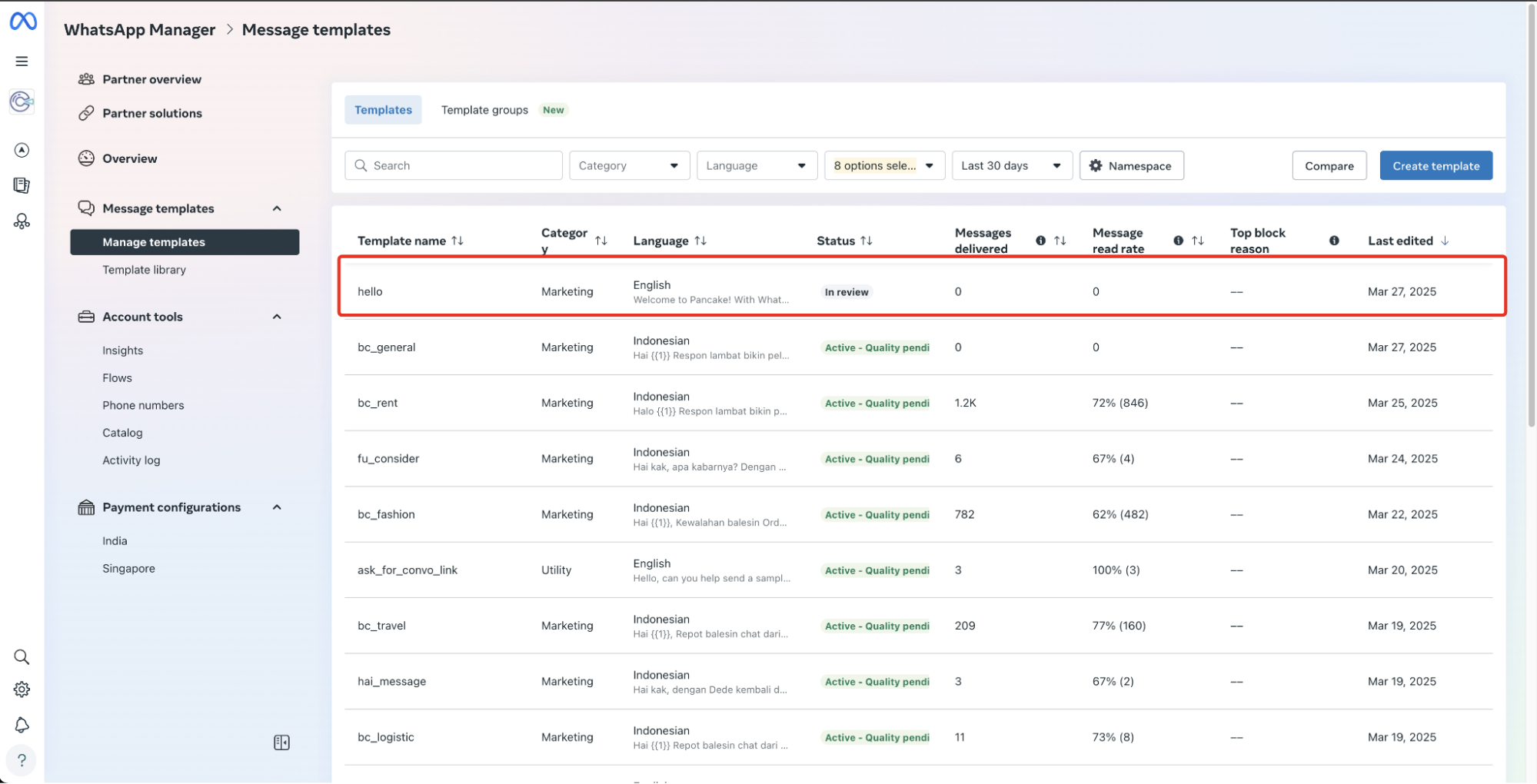
Common reasons for template rejection
Even with the submission steps, templates can still be rejected, so here are the common reasons why
- Promotional Content in Non-Marketing Templates: If you select the "Utility" or "Authentication" category but include marketing language like "special offer" or "discount," your template will be rejected.
- Incorrect Formatting: Incorrect formatting, spelling mistakes, or grammatical errors can lead to rejection.
- Requesting Sensitive Information: You cannot use templates to ask for sensitive personal data, such as full credit card numbers, bank account details, or government-issued ID numbers.
- Vague or Unclear Content: The purpose of the template must be obvious. If the reviewer can't understand what the message is for, they will likely reject it.
- URL Issues: If you include a URL, it must lead to a legitimate website owned by your business. Shortened links from services like bit.ly are often rejected because the destination isn't clear.
- Threatening or Deceptive Language: Any content that pressures the user, creates a false sense of urgency, or is deceptive in any way is strictly forbidden.
Template guidelines from Meta
To maximize your chances of approval, it's essential to understand Meta's specific guidelines for WhatsApp templates
- Be Expected: The message should be something the user anticipates receiving. This is tied to the opt-in. The user should have agreed to get these specific types of messages from you.
- Be Relevant: The content must be relevant to the user and their recent interaction with your business. Generic messages are not welcome.
- Be Clear and Concise: The message should be easy to understand. Avoid jargon, complicated sentences, and unnecessary information. Get straight to the point.
- No Spam: This is the golden rule. Don't use templates for unsolicited marketing or communication. Even marketing templates require a clear opt-in and should provide value, not just push a sale.
- Respect User Privacy: Never ask for sensitive information.
- Use Proper Grammar: Templates must be grammatically correct. Proofread them carefully before submitting.
WhatsApp Template Use Cases

With approved templates, you can transform your customer communication. Instead of waiting for customers to contact you, you can proactively reach out with valuable information at key moments.
Order confirmations
A typical order confirmation template would include the customer's name, the order number, and a summary of the purchase. You could also include a link to view the full order details on your website.
For example: "Hi {{1}}, thank you for your order! Your order #{{2}} has been confirmed. We'll let you know once it has shipped. You can view your order details here: {{3}}." This message is simple, valuable, and directly related to the customer's action. It sets a positive tone for the rest of your interactions.
Appointment reminders
You can set up templates to be sent out automatically 24 or 48 hours before an appointment. A good reminder template might say: "Hi {{1}}, this is a friendly reminder of your appointment with {{2}} tomorrow, {{3}}, at {{4}}. Please reply YES to confirm or NO to reschedule. We look forward to seeing you!"
Including options to confirm or reschedule directly in the message makes it easy for the customer to take action, which also helps you manage your schedule more effectively.
Payment alerts
For instance, an upcoming payment reminder could be: "Hi {{1}}, just a reminder that your payment of ${{2}} for your {{3}} subscription is due on {{4}}. You can make the payment here: {{5}}."
For a failed payment, a helpful and non-alarming message is best: "Hi {{1}}, it seems there was an issue processing your recent payment for order #{{2}}. Please update your payment details here to avoid any service interruption: {{3}}." These messages help customers stay on top of their accounts and can prevent service disruptions or late fees, which they will surely appreciate.
Re-engagement messages
A classic example is the abandoned cart reminder. A customer adds items to their cart but doesn't complete the purchase. You can send a gentle nudge: "Hi {{1}}, we noticed you left some great items in your cart at {{2}}. They're waiting for you! You can complete your purchase here: {{3}}." You could even include a small incentive, like free shipping or a 10% discount, to encourage them to finish the transaction.
How to Create a WhatsApp Business Template
You can build an effective template easily if you think of the process like building blocks. Let’s explore how to create a WhatsApp business template in this part!
Template name and language
Before you even start writing the content, you'll have to handle some basic setup. The first two things you'll define are the template's name and its language.
The template name is for your internal use only. Your customers will never see it. It's crucial to use a consistent and descriptive naming convention so you can easily find and manage your templates as your library grows.
The language selection is also critical. You must create a separate template for each language you want to communicate in. If you have customers in both the United States and Mexico, you would create an English version and a Spanish version of the same template..
Structure: Header, Body, Footer, Buttons
A WhatsApp template is made up of four main components. Not all of them are mandatory, giving you some flexibility in how you design your messages.
- Header (Optional): This is the top part of your message. It's great for grabbing attention
- Body: This is the core of your message and the only mandatory component. The body text has a character limit (usually 1024 characters), but it's best to keep it much shorter for readability.
- Footer (Optional): The footer is a small line of text at the very bottom of the message. It's typically used for a short, closing statement or a branding message, like "Thanks for choosing [Your Company Name]" or "Not your account? Contact support."
- Buttons (Optional but Recommended): Buttons are one of the most powerful features of templates. There are two main types of buttons. Call-to-Action (CTA) buttons can either direct a user to a website or trigger a phone call. Quick Reply buttons allow users to send a pre-defined text response with a single tap
Personalization using variables
Variables, or placeholders, are what make your templates dynamic and personal. Without them, you'd be sending the same generic message to every customer. Variables are represented by numbered placeholders within double curly braces, like {{1}}, {{2}}, and so on.
When you send the template message via the API, you will provide the specific information to fill in these placeholders for each customer. For a template body like, "Hi {{1}}, your package is scheduled to arrive on {{2}}," you would dynamically insert the customer's name for {{1}} and the delivery date for {{2}}
Best Practices for Effective Templates
What you send in a template is important, but how you say it is just as critical. For your templates to be truly effective, a few best practices can make all the difference.
Keep it concise
WhatsApp is a platform for quick chats, not long emails. Your message will always be more effective when it is short, clear, and easy to read on a small screen.
Avoid spammy language
Clarity also means you must avoid anything that feels like spam. You should steer clear of ALL CAPS, too many exclamation points, or pushy sales words like "BUY NOW!". A helpful and friendly tone builds far more trust than aggressive marketing ever will.
Use approved buttons for actions
Finally, make it easy for your customers to take the next step. Instead of a plain link in the text, use interactive buttons like "Track Your Order" or "Confirm Appointment". Buttons are more user-friendly, professional, and significantly boost engagement.
Managing Templates in Business Platforms
Once you have created a library of effective templates, you will need a good system for their management. An organized template library is the key to an efficient workflow as your business grows.
Where to upload and track templates
Your business platform, such as Botcake, serves as your central hub for all template-related tasks. This is where you will create, submit, and monitor the status of each one, whether it is pending, approved, or has been rejected. A regular check on this dashboard is essential when you plan your communications.
Editing or deleting old templates
Over time, your messaging needs will change. It is also good practice to regularly review and delete outdated or unused templates.
Conclusion
And there you have it. The world of WhatsApp Business templates might seem full of rules and guidelines, but they are your key to unlocking a more proactive and personal way of communicating with customers. It's less about overcoming a hurdle and more about building a better, more trusted channel for long-term engagement.
Summary of key points
To sum it all up, here are the key takeaways for success with WhatsApp templates:
- Purpose: Templates are your essential tool for proactively contacting customers after the 24-hour service window has closed.
- Approval: Success hinges on following Meta's guidelines. Always be clear, provide value, and avoid spammy language to get your templates approved quickly.
- Best Practices: Keep your messages concise and friendly. Use interactive buttons whenever possible to make it easy for customers to take action.
- Management: An organized library is crucial. Use a dedicated platform to create, track, and manage all your templates efficiently.
Putting these principles into action is much simpler with the right tools. Platforms like Botcake are built to streamline this entire process, from template submission to daily customer engagement.
Final checklist before submission
For the best chance of a quick approval, give your template one last review before submitting. A final check on the formatting for your variables and buttons can make all the difference between a rejection and a fast approval.
Related blogs
WhatsApp Lead Generation: How to Turn Conversations into Conversions
Discover how your business can connect with customers 24/7 with Botcake
- Automate your customer messaging flow
- React thousands with bulk marketing message campaigns
- Blend AI power seamlessly with your customer service