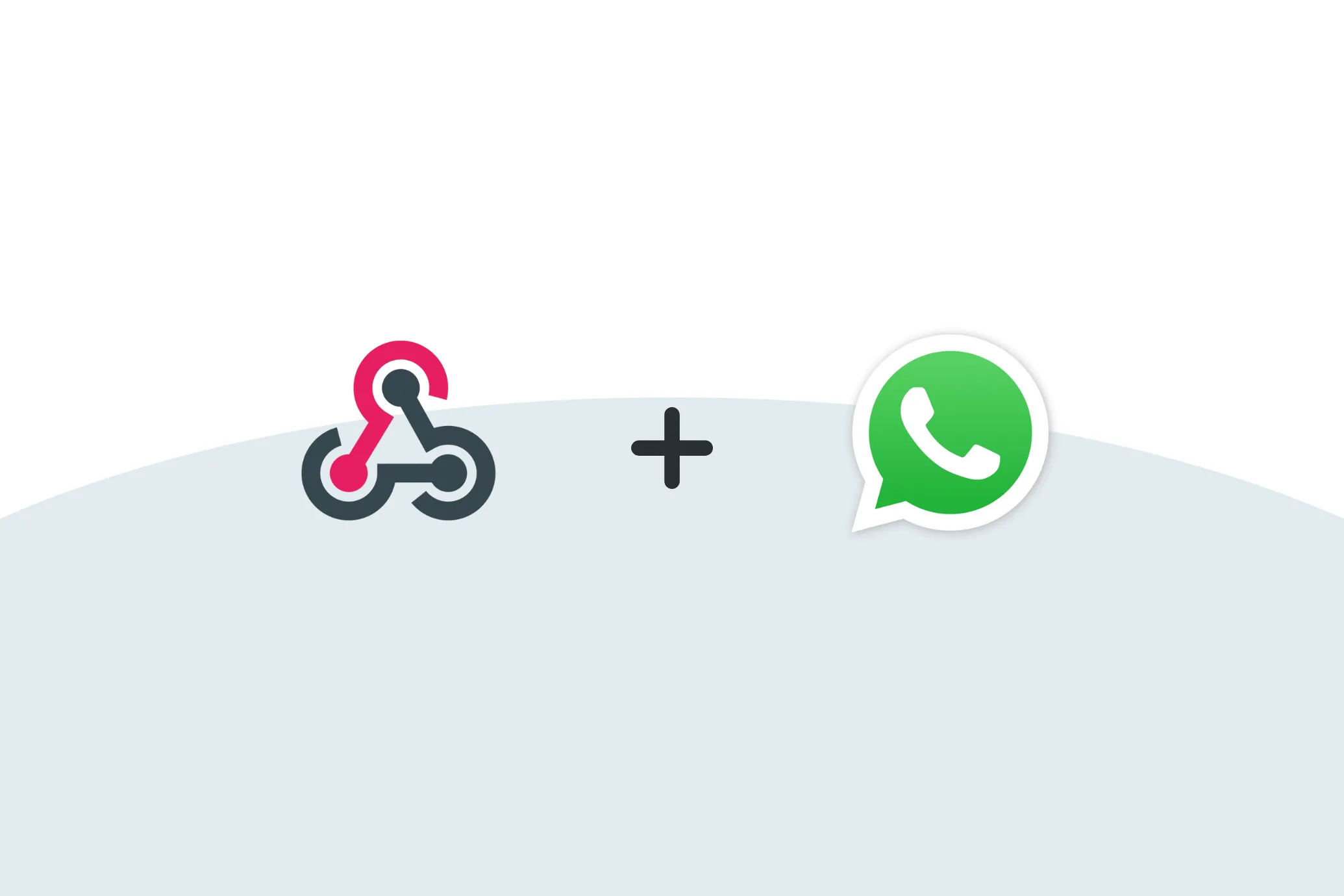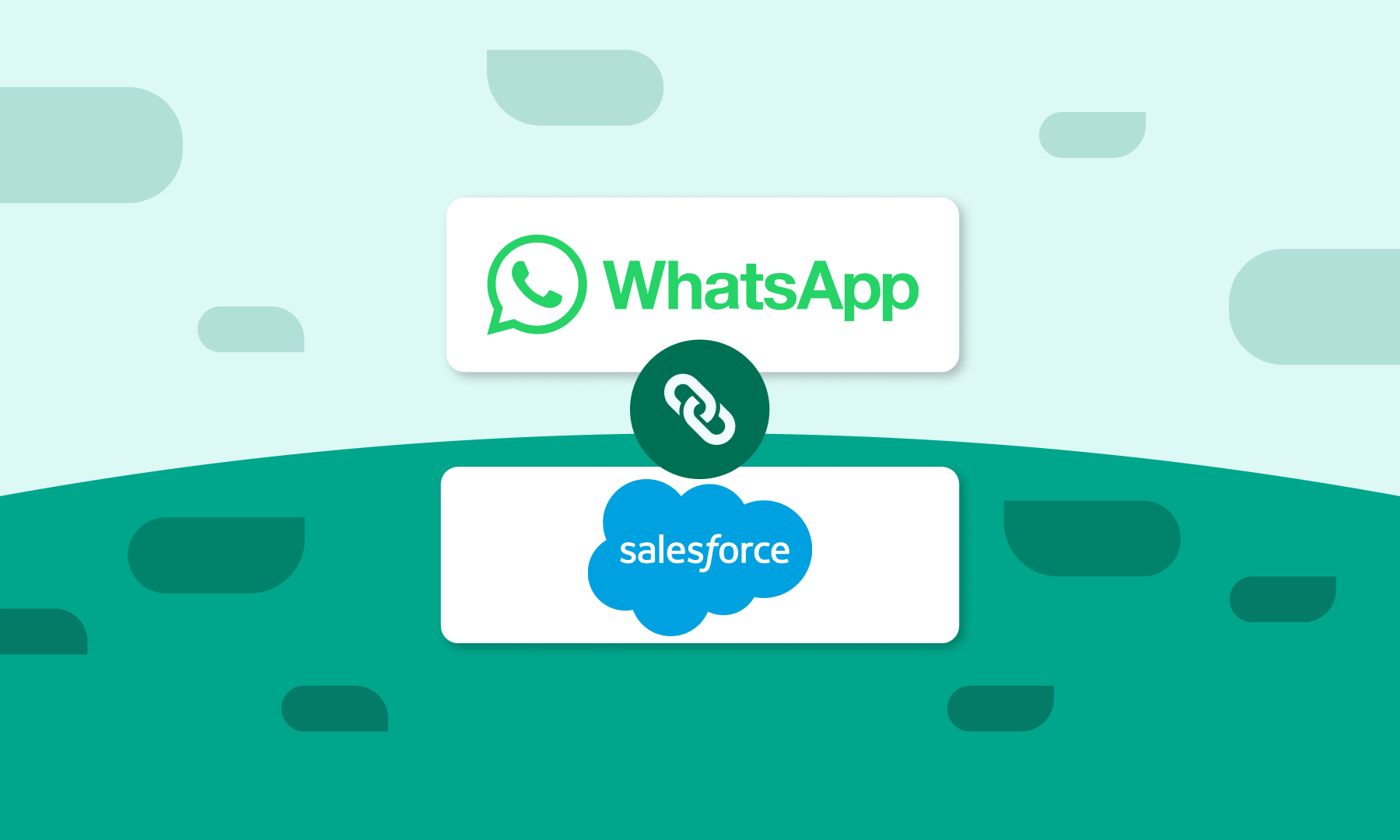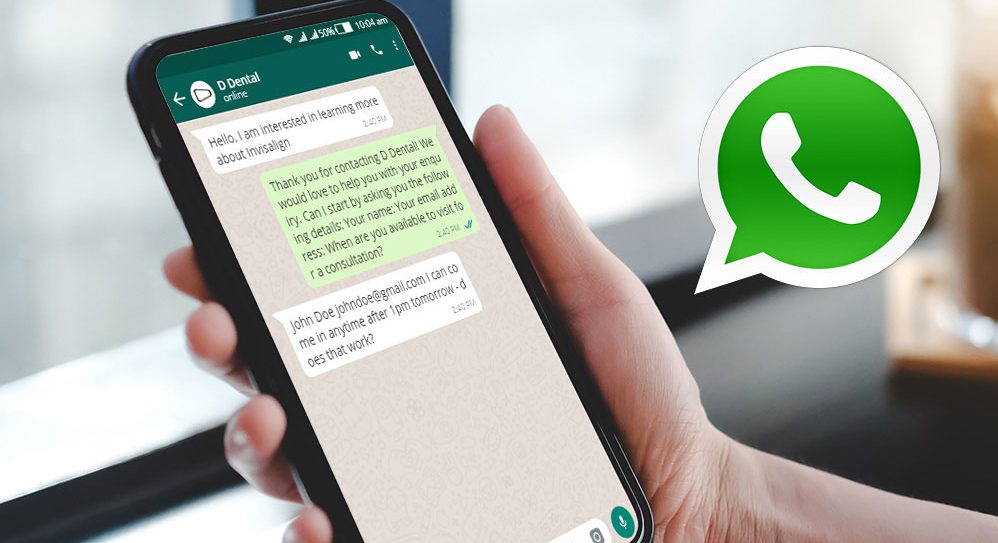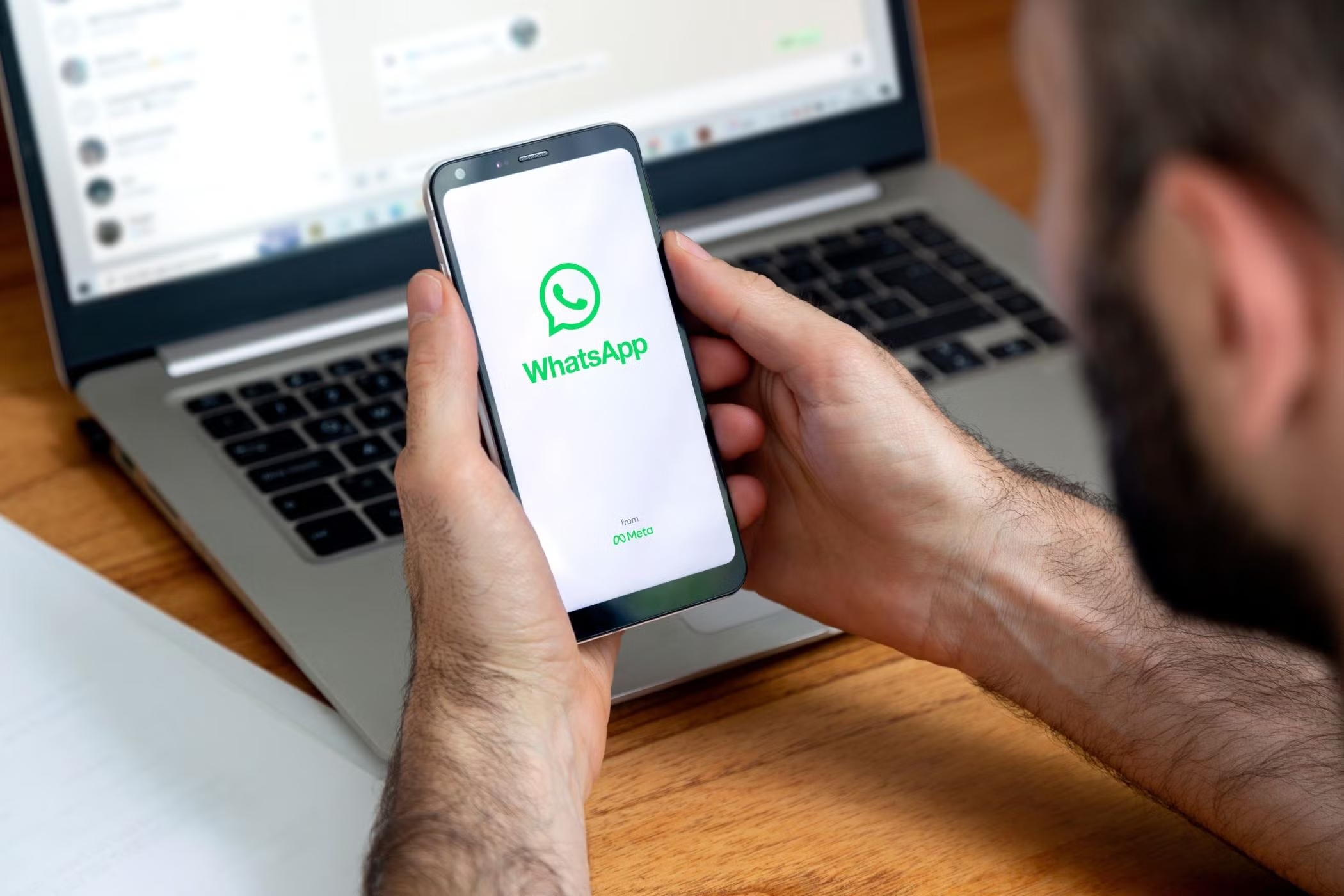
How to Backup WhatsApp Messages on Android & iPhone Securely (2025)
Learn how to securely backup and restore WhatsApp chats on Android & iPhone. Keep your messages safe and business-ready with Botcake’s guide.
Introduction

The world of digital backup can indeed appear a tad complex, but protecting your WhatsApp conversations is a whole lot easier than that. Readers are offered a clear and easy-to-follow set of steps, making this piece accessible to everyone from individuals safeguarding personal memories to businesses preserving important communications. So, how do you make sure that your ‘chats’ are safe and easily findable?
Why backing up WhatsApp is critical today
In an age where our lives are recorded by digital conversations, losing WhatsApp chats can be devastating. Whether it’s the last photo you sent to family or a signed agreement with a client, losing your WhatsApp history can be costly. For individuals, backups preserve irreplaceable memories. For businesses, they protect compliance records, sales orders, and ongoing customer conversations that drive revenue.
Types of WhatsApp Backups
Understanding the different options available to backup WhatsApp messages is the first step toward choosing the right strategy for your needs.
Manual vs automatic backups
With a manual backup, you are in complete control, initiating the process yourself at any time. This method is particularly useful right before you switch to a new phone or after a very important conversation to ensure the latest data is saved immediately.
For continuous, ‘hands-off’ protection, you can schedule automatic backups regularly. This can save the chats at predefined times like daily, weekly, or monthly to ensure WhatsApp will not bother you to take any action while the app will ‘remember’ to backup and stay performance-ready anytime. This set-it-and-forget-it solution is what we recommend for constant data protection.
Local vs cloud storage (Google Drive, iCloud)
A local backup is a file created every day by WhatsApp and stored in your phone’s internal storage.. It doesn’t do anything to help you in case your phone goes missing, gets stolen, or has some damage done to it.
While locally stored, your chat history is uploaded to ‘the cloud’ via an online service. For Android users, this remains Google Drive, whereas for iPhone users, it’s iCloud. Therefore, cloud backups are vitally important because they restore all your chats to a new device at any given time, thus ensuring your data is always intact.
How to Backup WhatsApp on Android
The process of securing your WhatsApp messages to Google Drive from an Android device is very simple.
Step-by-step instructions
- Launch WhatsApp, and touch the three-dot menu situated at the top-right corner.
- Then, visit Settings > Chats > Chat Backup.
- Now tap on ‘Backup to Google Drive’ and choose a backup frequency other than “Never”.
- Select the Google account you want to back up. Add an account so as to actually input your credentials in case you haven’t connected any.
- Tap on Backup over to choose between Wi-Fi and Cellular data for backups. It’s advisable to have this done over Wi-Fi to avoid unnecessary data charges.
- If need be, add on Include videos that are toggled off by default. However, adding one of the video files to the backup markedly increases the backup’s size.
- Tap the green BACK UP button to start your first manual cloud backup.
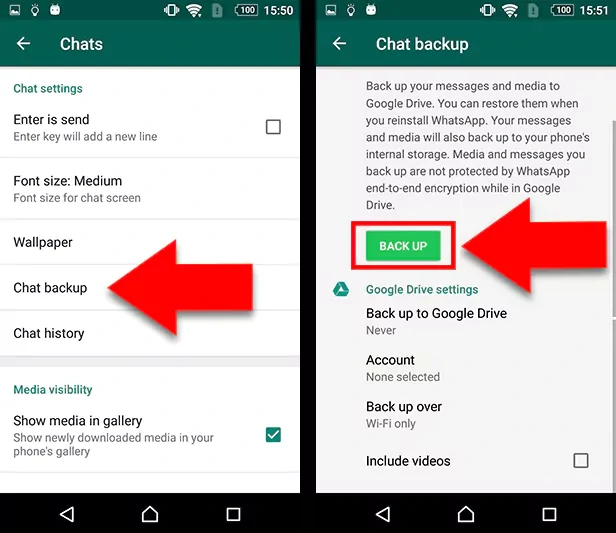
Things to check before starting
- Make sure you are signed in with the correct Google account on your mobile phone
- Make sure enough free space is available in your Google Drive
- Connect to a stable Wi-Fi network for a faster and more reliable backup.
- Ensure your phone is adequately charged or connected to a power source.
How to Backup WhatsApp on iPhone
For iPhone users, the process to backup WhatsApp messages is seamlessly integrated into the Apple ecosystem through iCloud. As Apple's native cloud storage solution, iCloud provides a secure and automated way to save your chat history, photos, and videos directly from your device.
Step-by-step instructions
- Open WhatsApp and go to the Settings tab in the bottom-right corner.
- Navigate to Chats > Chat Backup.
- Tap Auto Backup and choose your desired frequency (Daily, Weekly, Monthly).
- To start a manual backup, simply tap Back Up Now.
- You can choose to Include Videos by toggling the switch.
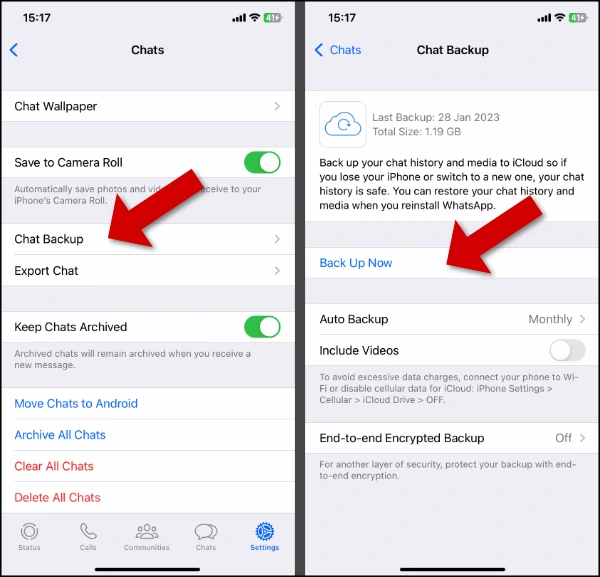
iCloud storage management tips
- iPhone backups can consume a lot of iCloud space. To check your storage, go to your iPhone's Settings > [Your Name] > iCloud > Manage Account Storage.
- If you're low on space, consider disabling video backups in WhatsApp.
- Regularly delete old or unnecessary files from your iCloud Drive to free up space for your WhatsApp backup.
How to Restore WhatsApp Messages from a Backup
Once you backup WhatsApp messages, restoring them is simple when you set up a new phone or reinstall the app.
For both Android and iOS
- Install WhatsApp from the Google Play Store or Apple App Store.
- Verify your phone number. It must be the same number used to create the backup.
- When prompted, WhatsApp will automatically detect the existing backup in your Google Drive or iCloud.
- Tap Restore to begin the process.
- Once the chat messages are restored, tap Next. Your media files (photos, videos) will continue to be restored in the background.
Troubleshooting common restore errors
Even when having an ideal backup, there can, however, be an issue at a certain time during the process of restoration. Here are solutions to the most common problems:
- Backup not found: Should ensure that the same phone number and Google/ Apple account which has been used to save the backup is being used.
- Stuck restoration: Check your internet connection. A weak or unstable connection is the most common cause.
- Not enough storage: Make sure your new device has enough internal storage space to accommodate the restored data.
Backing Up WhatsApp Business Chats
For businesses, backing up WhatsApp messages isn't just about convenience; it's about compliance and continuity.
Difference between personal and business backups
The process for backing up WhatsApp Business is identical to the personal app. However, the content of these backups is different. Business backups contain customer inquiries, sales records, support conversations, and other critical data that need to be protected.
Recommended backup frequency for SMBs
Small and medium-sized businesses (SMBs) should set their automatic backup frequency to Daily. This ensures that no more than 24 hours of customer data can ever be lost, minimizing potential disruption and financial loss.
Mini-case Botcake
Many Botcake clients set up daily backups for WhatsApp Business to ensure no more than 24 hours of customer chat data is ever at risk. This ensures smooth automation, remarketing, and compliance even in case of device loss.
Best Practices for Secure WhatsApp Backups
Creating a backup is a crucial first step, but the job isn't finished there. Protecting that backup is just as important as creating it in the first place. An unsecured backup file, especially one stored in the cloud, can become a vulnerability, potentially exposing your private conversations and sensitive data to unauthorized access.
Protecting backups with passwords or 2FA
WhatsApp now offers end-to-end encrypted backups. You can enable this feature in the Chat backup settings. When enabled, you must create a password or use a 64-digit encryption key. Without it, you will not be able to restore your backup. This is the highest level of security you can apply to your chat history.
Deleting old backups securely
If you switch from Android to iPhone (or vice versa), your old cloud backup becomes obsolete. You should manually go into your Google Drive or iCloud settings to find and delete the old WhatsApp backup file to free up space and protect your privacy.
Setting backup reminders for teams
For businesses using multiple devices, it's good practice to set a weekly calendar reminder for team members to check that their WhatsApp Business backups are running successfully.
Third-Party Tools for Advanced Backup Management
Sometimes, the built-in features aren't enough, especially for business needs.
Exporting chats for compliance or record-keeping
You can export individual chats from within WhatsApp as a .txt file. However, for bulk exports or more comprehensive transcripts, third-party tools can help you export chats in various formats (such as PDF) and save them on your company’s servers.
Tools for cross-platform migration
WhatsApp now officially supports transferring your full chat history between Android and iPhone. When moving from Android to iPhone, this is done using Apple's "Move to iOS" app during the initial setup of a new or factory-reset iPhone. For transfers between two Androids or two iPhones, a direct transfer via QR code is available. This eliminates the previous need for third-party tools for cross-platform migration.
Frequently Asked Questions
Here are answers to some of the most common questions about WhatsApp backups.
Does WhatsApp backup include media?
Yes, but you have control. Backups include photos by default. You have the option to include or exclude videos. Documents and voice notes are always included.
What happens if I switch numbers or devices?
- Switching Devices (Same Number): As long as you use the same phone number and Google/Apple account, you can easily restore your cloud backup to a new device.
- Switching Numbers: You must use WhatsApp's Change Number feature before creating your final backup. This migrates your account information, groups, and settings to the new number. Then, you can back up and restore as usual.
Conclusion
Stay protected - make WhatsApp backup a habit
Losing your conversations is avoidable with automatic backups. For personal use, daily cloud backups (iCloud or Google Drive) with encryption keep your data safe. For businesses, pair daily WhatsApp Business backups with Botcake’s automation and CRM integration to ensure customer data is secure, recoverable, and ready to power your next campaign.
Beyond in-app backups, popular methods like Web-to-WhatsApp buttons, website chat plugins, and WhatsApp Business API integrations remain safe and widely used. Botcake customers can confidently combine these with secure backup practices to protect conversations while maximizing customer engagement.
Related blogs
WhatsApp Webhook Explained: Automate Chats in Real-Time
Integrating WhatsApp with Salesforce: A Complete Guide
WhatsApp Business Automation & Chatbots: Complete Guide for 2025
Discover how your business can connect with customers 24/7 with Botcake
- Automate your customer messaging flow
- React thousands with bulk marketing message campaigns
- Blend AI power seamlessly with your customer service